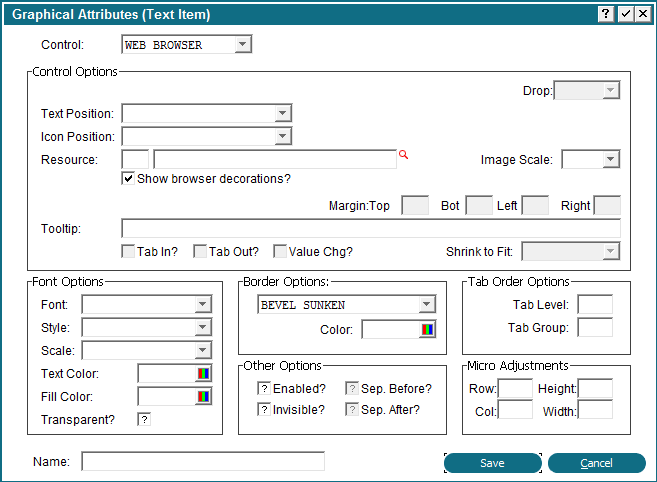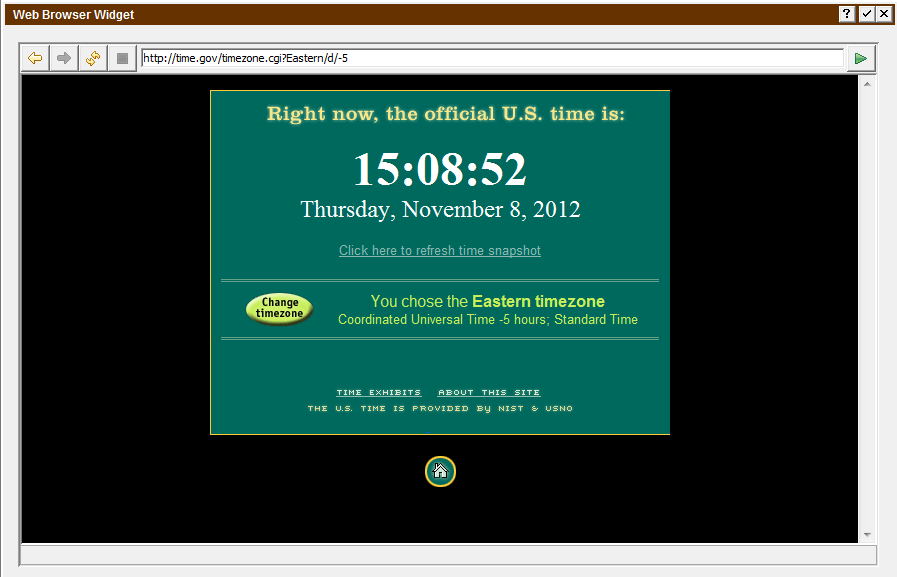Chapter 3-16: Using GUI Features of the Image Editor |
Web Browser Widget Overview: The Web Browser Widget can be used to display a web page in an APPX text field. The text field should contain the URL of the web page which is to be displayed. Design Usage: Use the Image Editor to add a text field to your image and resize it to be the size that you would like for your Web Browser Widget. Then edit the GUI Attributes of the field and select "WEB BROWSER" as the control. If you would like for navigation buttons to be included at runtime and if you would like for the user to be able to enter a URL at runtime , check the box for "Show browser decorations". At runtime, you can dynamically control whether or not the navigation buttons and the address field are displayed by setting the WIDGET SHOW DECORATE field in the WIDGET record to Y or N. The WEB BROWSER widget also supports special hyperlinks which execute APPX optional children. These hyperlinks specify an APPX OPTION value rather than a URL. The syntax is: <a href="nnn">Click here to run an APPX Process</a>" The following example will display a hyperlink for "Customer List" and will execute APPX OPTION "User 1" when clicked: <p>Print a <a href="1">Customer List</a></p>
Runtime: At runtime, the Web Browser widget will display the web page of the URL which is stored in the TEXT field. If you checked the box for "Show browser decorations?", then the user will also be able to enter the URL for any web site.
|
Application Design Manual "Powered by Appx Software"1304 ©2006 By APPX Software, Inc. All Rights Reserved |